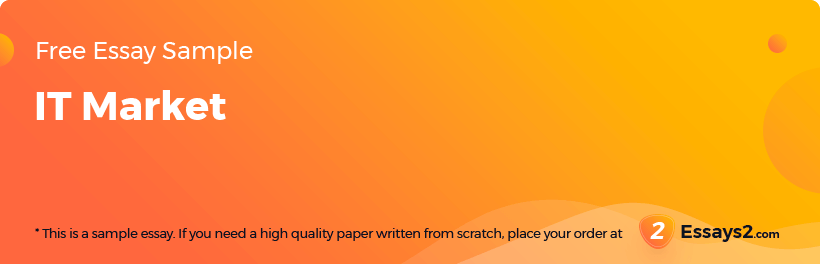
Suppliers
Nowadays IT market suggests different options for those willing to buy a new laptop or a personal computer. For many regular users, picking the best available piece of equipment turns out to be quite complicated. Before actually making a purchase, try to monitor the situation and pay attention to the following issues.
Quality-to-Price Ratio
Every customer tries to find a reliable supplier who produces quality devices for the most reasonable price. Talking about students, the price might be the main reason to make a decision. For the computers of good quality, the price is too high, but sometimes there is nothing special about the device. The most well-known and popular brands will increase their prices just because of the brand label. Meanwhile, other technology companies may suggest a computer for a ridiculously low price. Be aware of such proposals and do not trust suppliers who promise to sell you a brand new PC twice cheaper than it usually costs. After making a purchase, always keep a purchase receipt.
Computer Specifications
Purchasing the best computer in the store does not mean that the person chose the good gadget. Before buying a computer, decide what the needs for a computer are and what specifications a computer should have. For students who spend most of the day in front of their computer, it is necessary to have a PC with a multiple processor. For those who plan on working with digital multimedia applications, PC models with 2GB of RAM are highly recommended. To find the best choice, make a list of tasks that a student will need to perform and then look for a PC to correspond to the particular criteria (NCTE Advice Sheet – PC Specifications, 2008).
Calculate the cost of essay
In most cases, the warranty is available to the customer; while buying a computer, just make sure that all the necessary information concerning the purchase is mentioned in the warranty document. Good technical support should also be taken into consideration, while planning a purchase. If you want a computer to serve for several years, give the preference to a high-tech customer support service. Otherwise, you will have to replace a PC with a new machine shortly after the purchase.
If you do not know much about modern IT, it is advised to ask manufacturers about the best device. They are probably the best in value for money: manufacturers will provide consultations and top leading products on the market. Depending on your knowledge, you may also seek for the assistance from resellers, IT consultancies, or retailers (NCTE Advice Sheet – PC Specifications, 2008).
Egronomics
Egronomic arrangement is necessary for students who spend 1-4 hours a day using the computer. If only one person is going to use a particular computer, the working place should be arranged according to the user’s size, height, and body shape (Cornell University Ergonomics Web, 2015). What is more, please, pay attention to what kind of computer (laptops or desktops) to use. Although laptops are more popular among students and it is more convenient to bring laptops to classes, it is better to give a preference to desktops, since desktops have more advantages than disadvantages.
Desktops are computer systems, where computer screens and keyboards are separated. Thus, from an egronomic point of view, such computers will be easily adjusted to their users. In case you have a laptop, there are several rules on how to arrange a working place. Use adjustable furniture to avoid spinal curvature, height adjustable chairs, and chairs that will support you lumbar, while sitting. According to various studies, 100-110 degrees backward body position is preferable and is least harmful for your spine (Cornell University Ergonomics Web, 2015). Chair armrests will also be useful to lean on and rest from work.
Since students use computers mostly for academic processing, the monitor, keyboard and mouse should be properly arranged. Do not angle the monitor, so that documents and the computer screen are in front of your face. This is an appropriate monitor placement for computer users. Do not place a computer screen to close to your face. Follow the viewing distance, which is about an arm length from your sitting position. Take care of your body posture, take small breaks while working on the computer to do some physical exercise to relax your muscles and move your eyes from the screen or close your eyes for 1-2 minutes every 15 minutes work (Cornell University Ergonomics Web, 2015).
Benefit from Our Service: Save 25% Along with the first order offer - 15% discount, you save extra 10% since we provide 300 words/page instead of 275 words/page
Make sure that your computer is placed in a comfortable and appropriate face for the user to work in, so the workstation should be clean and light. Try to avoid too bright lighting from windows or artificial lighting because they may cause glares on the monitor. The room where you work should be well ventilated. Remember that computers produce some additional heat, so the ventilation system will help to feel comfortable for a person who is working on the computer. To perform academic projects, students need to be fully concentrated on their work. It means that one should organize a working place in a quiet room. Working in silence will increase one’s productivity because students will not be distracted from work.
Since working on the computer is usually very monotonous and routine for students, one may lose a sense of time and spend too much time in front of the computer. This will obviously have a negative impact on user’s health. In order to avoid such a negative influence, some manufacturers have developed ergonomical software. This kind of software is aimed at checking how long the computer is being used and it tells you when it is the best time to take a break and rest.
Budget Consideration
Buying a PC for a student requires careful budget consideration. Before going to store, decide the available amount of money that can be spent on a computer. Planning the budget beforehand will help to avoid irrationally expensive purchases and taking loans. After you have decided on the amount of money and identified a kind of a PC you would like to have, and know what type of work you want to do, research the models that best fit the price range. When looking for the best option, you can find the computer that will meet all of your requirements, but will slightly exceed the available budget.
VIP Services
$2.00Extended revision period
$3.00SMS notification of the order status
$3.66Get order proofread by editor
$4.40Get order prepared by top 30 writers
$5.99Get a full PDF plagiarism report
$9.99Get VIP support
20% OFFVIP services package $23.23
In such a case, do not hurry to make a purchase. There is always a chance to find computers on sale or ask for special discounts for students. Avoid rapid extremes: unusually cheap computers should make you double-check the origin of this device, its manufacturer and average price rate for this or similar models. Remember that the price for the PC is closely connected to a number of functions and high-tech specifications. Thus, the lower the price, the fewer functions the PC has and vice versa. In some cases, PCs are not worth buying and spending even a small amount of money.
If you find two similar models at similar prices, prefer the one which will better serve your needs as a student. Consult the store assistant and explain clearly what you are looking for: graphics performance, long battery or the screen size (“10 Considerations When Buying a Laptop,” 2016). Even if the matter of money is not a question to you, you should distinguish the features you would like to have as main ones and which might be supplementary to your PC.
Often, the price of computer depends on whether it can be upgraded or not. This function is very useful if you want to improve some programs or computer’s performance, in general, but do not have a possibility to buy a new one. Otherwise, upgradability is not very important for students who are not interested in upgrading PCs by themselves, so there is no point to pay for extra capabilities that might not be used at all. Finally, compare the manufacturer’s, retailer’s, and reseller’s prices to find the best option. Usually, manufacturers provide a bit lower prices than retailers and resellers do.
Book The Best TOP Expert at our service
Your order will be assigned to the most experienced writer in the relevant discipline. The highly demanded expert, one of our top-30 writers with the highest rate among the customers.
Longevity
Personal Computer is a complicated high-tech device, the longevity of which depends on the life span of all parts and components. So, PC “longevity” is something specific and might be perceived in different ways by different people. For some of them, the computer’s longevity finishes when the device becomes out-of-date, so the new programs cannot be installed into the computer, while others will upgrade their computers as many times as possible to extend the longevity to a maximum (RecoverySoftware.com, 2016).
Sometimes PCs fail to function because some certain pieces break down. Thus, one may claim that the computer’s longevity depends on the main components, such as a hard drive, motherboard or battery. In such situations, there are two possible ways out: replace some parts and components, upgrade the PC, add memory cards and, as the result, expand the longevity.
On the market, there are many different PC manufacturers who produce hardware, and most computers are loaded with Windows operating systems. Microsoft company claims that the survey among Microsoft users confirmed approximately a four-year lifespan for corporate computers that are used at offices and businesses (RecoverySoftware.com, 2016). On the contrary, the longevity of a home–based or student’s computer will differ due to several facts. For instance, corporate computers operate about 8 hours a day or forty hours a week, which is a lot, but there is usually an IT specialist who looks after the equipment and checks it. Talking about students, they usually carry and move laptops a lot, which has a negative impact on the computer’s longevity. In two years of an active usage, a PC program running speed starts to decrease. So, longevity is tightly connected to “being used every day” factor: the more you use it, the less it functions (RecoverySoftware.com, 2016).
VIP support ensures that your enquiries will be answered immediately by our Support Team. Extra attention is guaranteed.
Except for the above mentioned features, the computer longevity is affected by a few more factors. To expand the lifecycle of your computer, prevent it from hitting and dropping. This issue is rather topical to students who carry their laptops around a lot. Keep your IT device clean from dust and dirt. Use special brushes and sprays to clean the keyboard and the screen. Also, remember that water and other liquid drops may cause the erosion of electronic parts. Furthermore, your computer needs protection not only from mechanical damage but from viruses as well. Regularly check and clean it from viruses, because they may lead to irreversible damage to different elements and, in such a way, lessen computer’s longevity.
Potential Operating/Maintenance Costs
Different manufacturers and providers of computer technologies may inform you about the potential operating/maintenance costs, while purchasing the PC. It usually happens so that customers do not pay much attention to this question. While choosing the best PC option, do not forget to discuss the maintenance costs with your provider. Sometimes the price of the PC is regular, but the operating cost is so high, that it is more reasonable to buy a bit more expensive PC, but a more reliable one. Discuss all the available services with the consultant: what technical breakdowns might be covered by a warranty, and which will be covered by the user as operating costs. Make sure you know how often the PC will request for updates and how much they will cost to you.
The Affiliate Program
Earn 10% from all orders made by people you bring!
While working on the computer, you may face some technical issues with your computer. It is always advisable to turn to the technical support, but if you have some general understanding, check the operational manual to your computer. It is possible that the problem is not serious and you can easily fix it. In such cases, follow the operation manual to prevent the costly technical issues (Piotrowski, 2014).
Once you have checked the operation manual but the problem breakdown is not solved, it is time to turn to the technical support. Early issue detection will help you avoid costly repairs in future. Remember about the competitiveness among technical support companies and consult different specialists on the issue and check prices. There is always a chance to find better and faster service at the lower price rate. Remote technical supports generally compensate the number of customers (which is less compared to services in city centers) by providing cheaper services. The level of their service is the same or even better, and they may process repairs in shorter periods of time.
Warranty
Usually, buyers receive warranties to their purchase at the store. If you do not get one, ask your provider about it. Although warranty covers only limited number of issues when your PC requires repair, any way it is quite useful. Warranty is limited in time: the date of the purchase and the warranty expiration date are marked on the warranty list (Hill, 2015). It means that you may address the technical support service during this period and receive free service or receive a discount on some services. Sometimes, you will have to pay, although you have a warranty, as some breakdowns are expensive.
5%
off
for more than
15 pages
10%
off
for more than
30 pages
15%
off
for more than
50 pages
Nowadays, most service providers, retailers, and resellers may suggest you to buy an extended warranty. According to surveys on IT devices, usually, computers do not break down during the warranty period. So buying additional extended warranty might not be used at all. Moreover, repair rate for computers is 24%, so there is no guaranty that the expanded and paid warranty will help you solve the problem with your PC (Hill, 2015).
Installation
While installing your PC to a workstation, remember about mentioned above advice and recommendations. Choose the best place for the computer to be installed: there should be enough light and no noise that would disturb you from work. Organize your workplace with additional lamps and other devices, if needed. Prepare comfortable and appropriate to your height and size furniture, which you will use for working on the computer.
Installing hardware of your computer might seem taught at first, but preparing the computer to work does not require knowledge. Make sure plugs are connected. If you have a need to use a laptop outside, remember that the power supply on a laptop should be charged and then you can use it. If additional equipment, such as loud-speakers or a mouse is needed, connect it via USB cables. Also, install and activate your software: some programs with on-line activation will ask you an activation code, for others off-line activating programs, you will submit a web form (Autodesk knowledge network, 2016). From time to time, the program will ask you to update the software.
Attractive plagiarism check
option: ensure your papers
are authentic!
Networkability
Networkability is an ability of the computer to connect to the multiple computers and share the available data and resources. This capability is especially useful for group works, classes and lessons, for instance, for students. That is why networks are quite popular at the universities, campuses, and libraries. In a network, computers are united to the main center (server) by the means of cables, distributors, cards, and routers (RecoverySoftware.com, 2016). Having connected once to the network, you will have an access to the data you need. After the first connection, it is possible to access the saved data from any computer in a network. It is possible to connect office appliances to one computer within the network, and machines will be available to many other network users.
FREE Extras:
- FREE revision (within 2 days)
- FREE title page
- FREE bibliography
- FREE outline (on request)
- FREE e-mail delivery
- FREE formatting
We Guarantee:
- Quality research and writing
- 24/7/365 Live support
- MA, BA, and PhD degree writers
- 100% Confidentiality
- No hidden charges
- Never resold works
- Complete authenticity
Paper Format:
- 12 pt. Times New Roman
- Double-spaced/Single-spaced papers
- 1 inch margins
- Any citation style
- Up-to-date sources only
- Fully referenced papers